Organizing my thoughts on the Web with Arc Browser
After hearing about a new browser called Arc in a recent MKBHD video, I was intrigued. As a web developer and longtime browser extension maker, I was eager to try it out. I received an invitation to download Arc, and I have been using it for over a month and am loving it. In this post, I’ll share how Arc has improved my browsing behaviors and why you should consider making it your default browser.
⌗Arc is not just another browser
Arc has a number of features that traditional browsers do not. I will go over some of the features I use daily that have changed my web browsing experience.
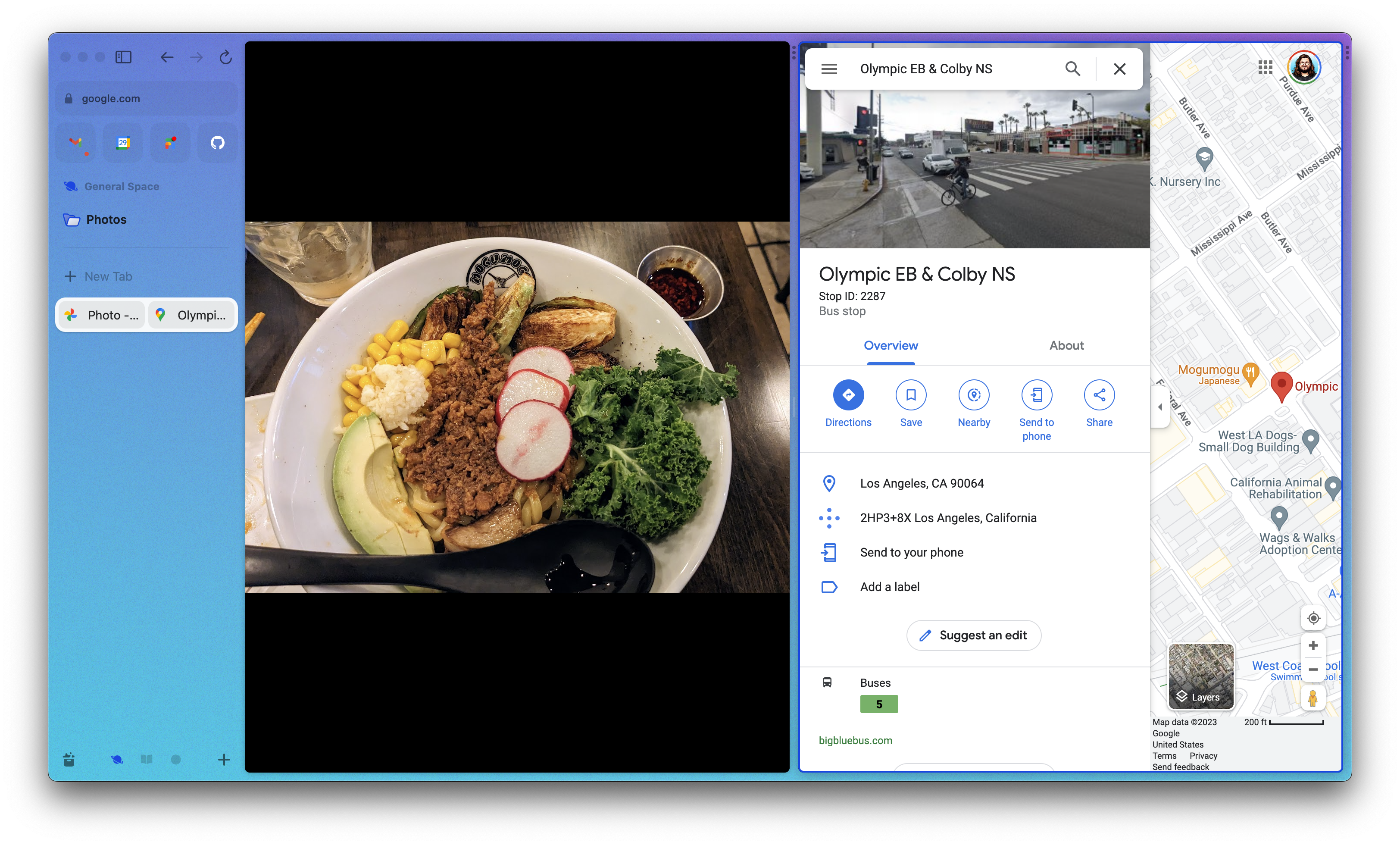
⌗Tab management
Tab management in Arc is easy and flexible, with three distinct areas for organizing tabs. The first area is a set of large buttons on the sidebar that display pinned tabs, which can also be previewed for quick reference. The second area is a set of regular tabs that can be organized into folders, making it easy to access frequently used tabs or hold onto tabs for later. The third area is a temporary space for new tabs, which can be easily moved to one of the other areas or archived after a set period of time.
With this flexible system, it’s easy to keep your tabs organized and under control, whether doing research or working on a project. You can quickly preview, access, and move tabs as needed, and the browser’s automatic archiving helps keep your workspace clean and focused. Overall, Arc’s tab management features are a great way to stay productive and organized while browsing the web.
⌗Spaces
Spaces is a powerful feature in Arc that allows for flexible tab management and the ability to separate browsing activities into different areas. Each Space contains all the tab management tools in the main tab management section. The pinned tab will remain sticky across spaces, but all the other tabs sections are specific to a space, making it easy to organize and access your tabs within each Space. With Spaces, you can create customized areas for personal browsing, work-related tasks, or specific projects like planning a trip. The feature allows for a high degree of customization, making it a versatile tool for optimizing your browsing experience.
⌗Easel
Despite not originally planning to include it, Easel has become one of my favorite features in Arc. It’s an endless canvas that allows for embedding web content, live-updating content, and links in a visual way. This makes it perfect for planning projects, trips, and even blog posts and has replaced tools like Figjam for me. With Easel, I can add comments and extra data to help me stay organized and on track.
All the tab management features are like organizing text documents in folders, whereas the Easel is like a gallery and a super visual way to organize and annotate these documents.
⌗Sharing my Spaces
I wanted to talk about how I have started organizing my spaces in Arc to get a bit more depth into how I use Arc. Also, when looking online, I would only get glimpses into what people were doing in spaces. I also have some general Spaces, but I wanted to show off some more specific ones I have been creating.
⌗Project Spaces
As a product-focused engineer, project Spaces are particularly useful in Arc. With a project space, I can easily access all of my project documents, designs, and ideas in one place. Unlike tools like Notion or Slack, which can require time-consuming searches for specific items, a project space allows quick and easy access to everything related to the project. This helps me stay focused on the task and eliminates unnecessary distractions. Here is an example of what this could look like.
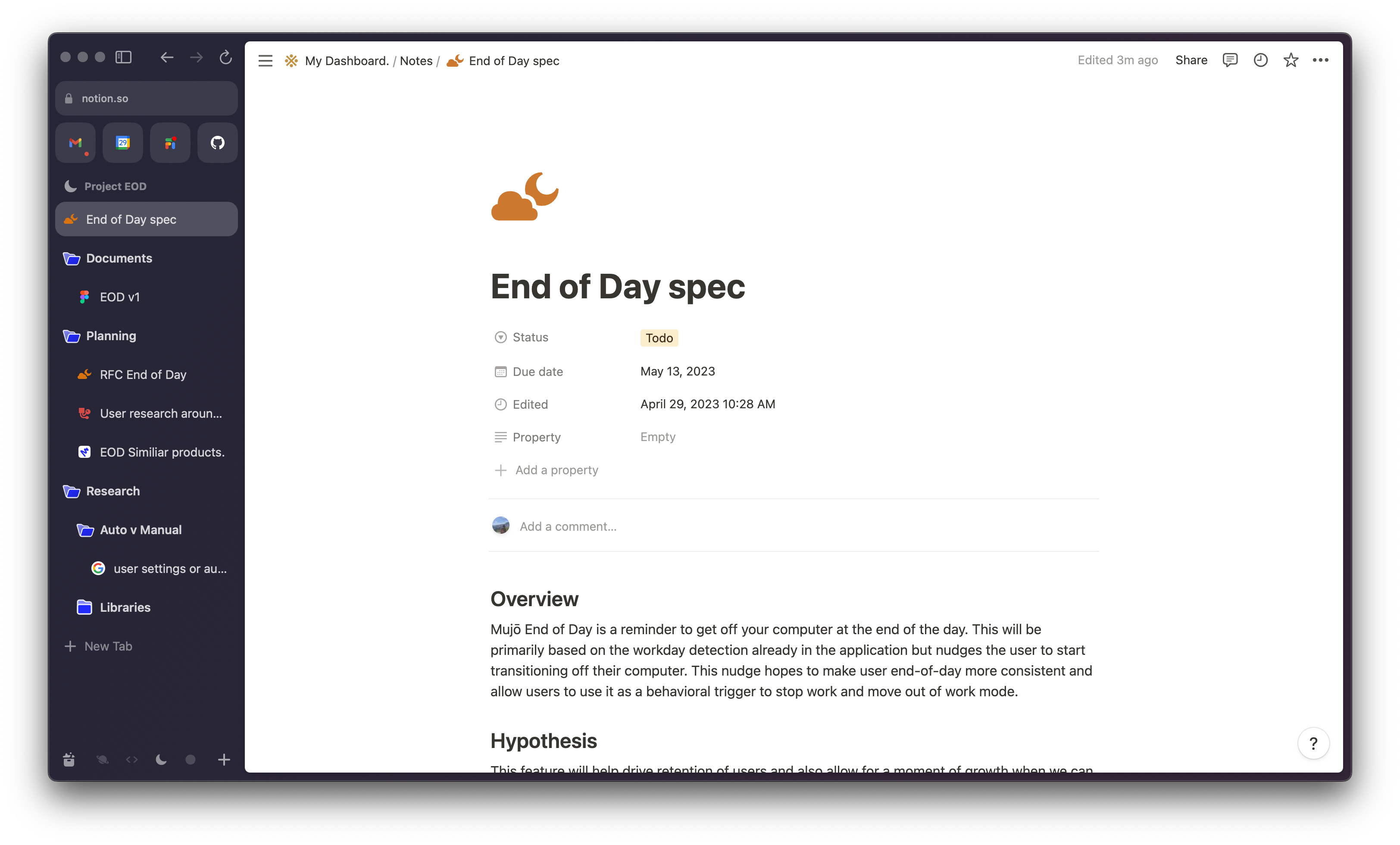
Once the project is finished, I drag all this content into another folder and drag it to a more general workspace.
⌗Task Spaces
A task space in Arc is designed to help with specific tasks by allowing users to easily access all relevant dashboards and documentation in one place. For example, when working on a task that requires back-and-forth between different pages, a task space can contain relevant links and supporting documents to help users stay organized and focused. I can quickly build up documentation and define action items for future automation by keeping all of the necessary information in one contained Space.
An example of using a task space might involve a project that requires back-and-forth between different pages and manual prompting of a tool like ChatGPT. In this case, the task space might include a document containing prior prompts with ratings, links to relevant websites, and other supporting documents. Additionally, an easel could be used to create a visual results page to help generate ideas and define clear action items for future automation. By keeping all of this information in a contained space, users can more easily build up documentation and make progress toward automating the task.
⌗Conclusion
In conclusion, using Arc Browser has transformed how I browse the web. With its powerful features, such as Spaces, Easel, and flexible Tab Management, I have been able to stay organized, increase my productivity, and improve my browsing behaviors. The ability to customize Spaces for personal browsing, work-related tasks, and project management has been a game-changer for me. I shared it with my wife and this is what she had to say about it.
The new browser is interesting since you arrange the web pages you use, are interested in, or want to see later. The design is dynamic because you can customize it to make it feel like your little space. - Janet Lowe
Overall, if you want to take your browsing experience to the next level, I recommend trying Arc Browser.


